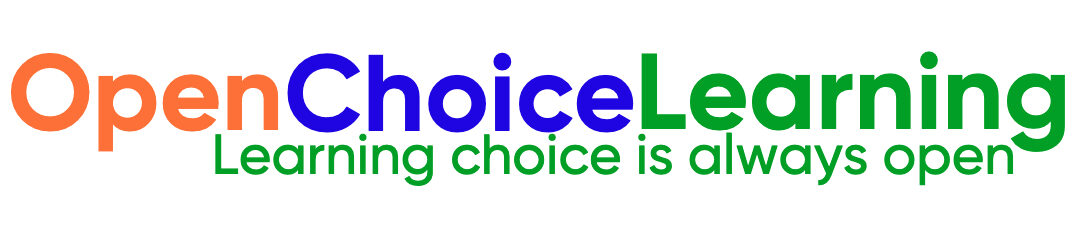To enable authentication and create a user in MongoDB, you’ll need to follow these steps:
Step 1: Enable Authentication
Open the MongoDB configuration file:
- The MongoDB configuration file is typically located at
/etc/mongod.confon Linux systems. The exact location might differ depending on your installation method and operating system. - Open the file using a text editor. For example
sudo nano /etc/mongod.confEnable authentication:
- In the configuration file, find the
securitysection and add the following line:
security:
authorization: enabledIf the security section doesn’t exist, you can add it.
Step 2: Create an Administrative User
Start the MongoDB shell:
- You can start the MongoDB shell by running:
mongoSwitch to the admin database:
- Switch to the
admindatabase where administrative users are usually stored:
use adminCreate an admin user:
- Use the following command to create a new administrative user with the
userAdminAnyDatabaserole:
db.createUser({
user: "admin",
pwd: "adminPassword",
roles: [{ role: "userAdminAnyDatabase", db: "admin" }]
})Replace "admin" with your desired username and "adminPassword" with a strong password.
Exit the MongoDB shell:
- Type
exitto leave the MongoDB shell.
Restart MongoDB:
- After saving the changes to the configuration file, restart MongoDB to apply the changes:
sudo systemctl restart mongod