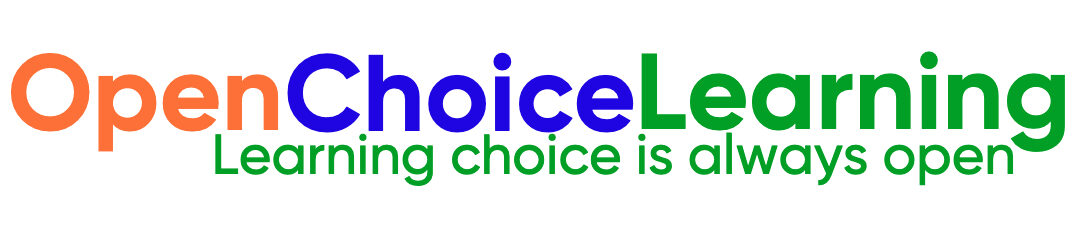To connect to a remote MongoDB instance from your laptop, you need to follow these steps:
Ensure Remote Access is Enabled on the MongoDB Server
- Edit the MongoDB Configuration File:
- On the server where MongoDB is installed, find and edit the MongoDB configuration file (typically located at
/etc/mongod.confon Linux systems). - Look for the line starting with
bindIp. By default, this is set to127.0.0.1, which means MongoDB is only accessible from the localhost. To allow remote connections, change it to:
- On the server where MongoDB is installed, find and edit the MongoDB configuration file (typically located at
bindIp: 0.0.0.0 <Server IP Address> <Your Domain Name>Connecting Remote MongoDB via Compass without Authorization
Confirm that authorization is disabled in /etc/mongod.conf, which means the server will not require user authentication. In the configuration file, this setting would look like:
security:
authorization: "disabled"Save the configuration file after making these changes.
Restart MongoDB:
- Restart the MongoDB service for the changes to take effect:
sudo systemctl restart mongod
OR
sudo service mongod restartEnsure Port 27017 is Open
- MongoDB uses port
27017by default. Ensure that this port is open on your server’s firewall and is accessible from your laptop. - For example, using
ufwon Ubuntu:
sudo ufw allow 27017Connect Using MongoDB Compass
- Open MongoDB Compass:
- Launch MongoDB Compass on your laptop.
- Create a New Connection:
- In the MongoDB Compass connection window, enter the following details:
- Hostname: The IP address or hostname of your MongoDB server.
- Port:
27017(or whichever port MongoDB is configured to use). - Authentication: Since no authentication is required, you can leave the username and password fields blank.
- In the MongoDB Compass connection window, enter the following details:
- Additional Options:
- You can specify any additional connection options if needed, such as SSL/TLS settings, though this is optional.
- Connect:
- Click
Connectto establish the connection to your remote MongoDB instance.
- Click