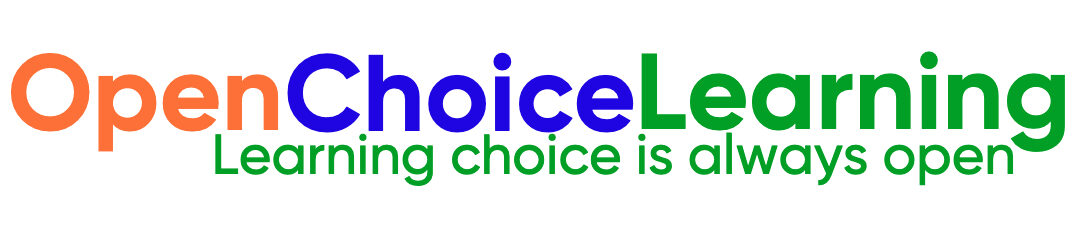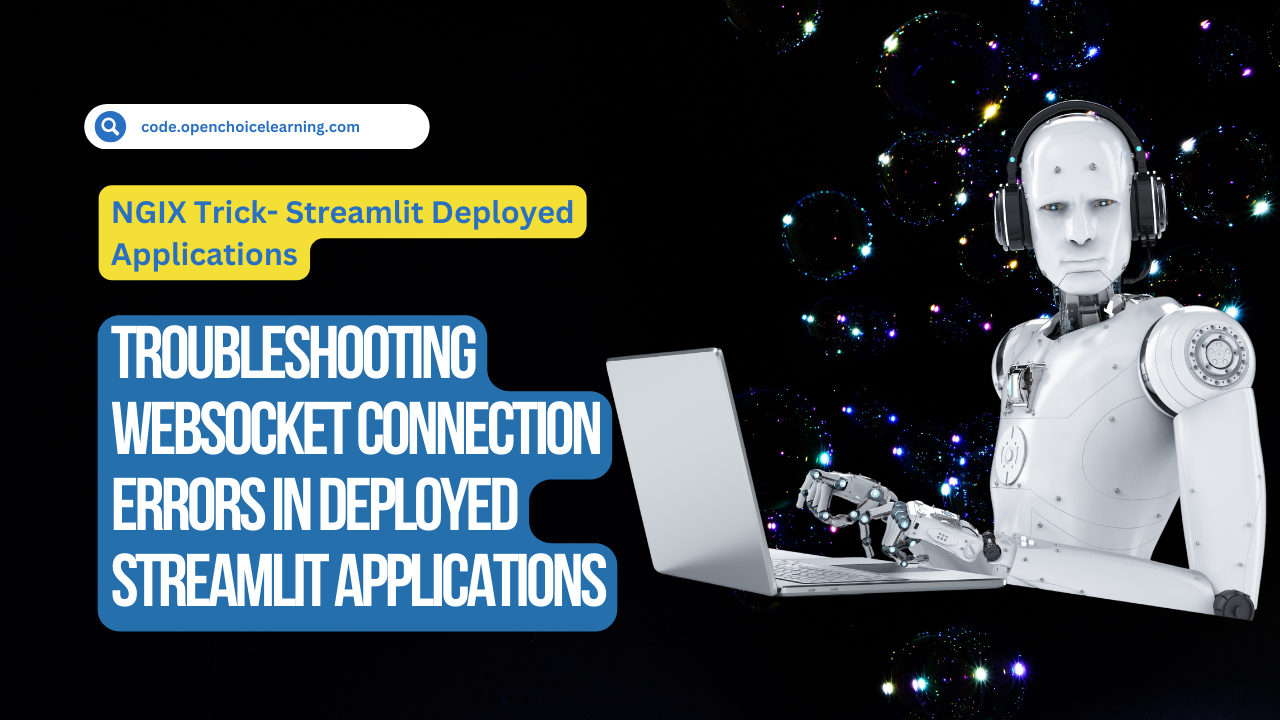The page keeps Loading “Please wait…” and on developer tools the wss calls failed.
“WebSocket connection to ‘wss://streamlit.us.stg.xpto.cloud/_stcore/stream’ failed”
On deployment the ingress is configured to redirect to ssl.
Introduction:
This blog post addresses a common challenge encountered when deploying Streamlit applications: Websocket connection errors. These errors often manifest during the initial page load, preventing the application from functioning correctly.
Understanding the Problem:
Streamlit applications leverage WebSockets for real-time communication between the browser and the server. When deploying the application behind a reverse proxy like Nginx, specific configuration is required to facilitate this two-way communication.
Resolving Websocket Connection Errors:
Here’s a breakdown of the provided Nginx configuration and how it addresses the issue:
1. Server Block:
server_name website.com;: This line defines the domain name that the server block handles.
2. Location Block (/):
proxy_pass http://127.0.0.1:8501/: This directive forwards all incoming requests to the Streamlit application running on the local machine (port 8501).- The subsequent lines (
proxy_set_header) configure essential headers for proper communication:Host: Sets the correct hostname for the Streamlit application.X-Real-IP: Captures the client’s original IP address behind the proxy.X-Forwarded-For: Maintains the chain of proxies involved in the request.X-Forwarded-Proto: Indicates the original protocol (HTTP/HTTPS) used by the client.proxy_http_version 1.1: Enforces HTTP version 1.1 for communication.proxy_set_header Upgrade $http_upgrade: Forwards theUpgradeheader, crucial for WebSockets.proxy_set_header Connection "upgrade": Sets theConnectionheader to “upgrade” for WebSocket establishment.
3. Location Block (/_stcore/stream):
proxy_pass http://127.0.0.1:8501/_stcore/stream: This specifically routes requests to the Streamlit WebSocket endpoint, enabling real-time updates.- Similar to the first location block, headers are configured for proper communication and WebSocket support.
proxy_read_timeout 86400: Sets a high read timeout value (24 hours) to prevent premature connection closure.
NGIX -Server Configuration File
Go to 👉 /etc/nginx/sites-available
Open 👉 yourdomain.com file and update below content as per your local requirement.
server {
server_name yourdomain.com;
location / {
proxy_pass http://127.0.0.1:8501/;
proxy_set_header Host $host;
proxy_set_header X-Real-IP $remote_addr;
proxy_set_header X-Forwarded-For $proxy_add_x_forwarded_for;
proxy_set_header X-Forwarded-Proto $scheme;
proxy_http_version 1.1;
proxy_set_header Upgrade $http_upgrade;
proxy_set_header Connection "upgrade";
}
location /_stcore/stream {
proxy_pass http://127.0.0.1:8501/_stcore/stream;
proxy_http_version 1.1;
proxy_set_header X-Forwarded-For $proxy_add_x_forwarded_for;
proxy_set_header Host $host;
proxy_set_header Upgrade $http_upgrade;
proxy_set_header Connection "upgrade";
proxy_read_timeout 86400;
}
}Additional Tips:
- Double-check configuration: Ensure there are no typos or incorrect syntax in the Nginx configuration file.
- Verify Streamlit application: Make sure the Streamlit application is running and accessible on port 8501.
- Consider firewall restrictions: If using a firewall, ensure it allows connections to the Streamlit port.
- Consult documentation: Refer to the official Streamlit deployment documentation for further guidance: https://docs.streamlit.io/streamlit-community-cloud/deploy-your-app
By following these steps and understanding the provided Nginx configuration, you can effectively troubleshoot and resolve Websocket connection errors in your deployed Streamlit applications.